Google Search Console offers a powerful Bulk Data Export feature that allows website operators to store and analyze extensive search data in Google BigQuery. In this blog post, you’ll learn how to set up and optimally use the Bulk Data Export in Google Search Console.
Why use Bulk Data Export?
Bulk Data Export enables:
- In-depth analyses through more comprehensive data than in standard reports.
- Automation of reports through direct integration with Google BigQuery.
- Long-term data storage, which is otherwise only available in Search Console for a limited time.
Step-by-step guide to setting up the Search Console BigQuery Export
This guide has been derived from the official instructions.
1. Set up Google Cloud Project
Before you can use Bulk Data Export, you need a Google Cloud Project:
- Log in to the Google Cloud Console.
- Create a new project or use an existing one.
- Ensure that BigQuery is enabled, as the data will be stored there.
2. Activate Bulk Data Export in Search Console
- Log in to Google Search Console:
- Go to Google Search Console.
- Select the appropriate property.
- Navigate to settings:
- Click on Settings in the left menu bar.
- Scroll down and select Bulk Data Export.
- Connect Google Cloud Project:
- Copy the Project ID (not the project number!) from the Google Cloud Console.
- Paste the ID into the Cloud Project ID field.
- Choose Dataset name:
- By default, the name is searchconsole.
- If you’re exporting data from multiple properties, use individual names (e.g.
searchconsole_mywebsite_com).
- Choose storage location for the Dataset:
- Select a storage location from the list.
- Please note that the save location cannot be easily changed once the export has begun. For users from the EU, this should also be “EU.”
- Confirmation and start of export:
- Click on Continue to complete the configuration.
- If there’s a problem (e.g., missing permissions), an error message will be displayed.
- The first export will occur within 48 hours.
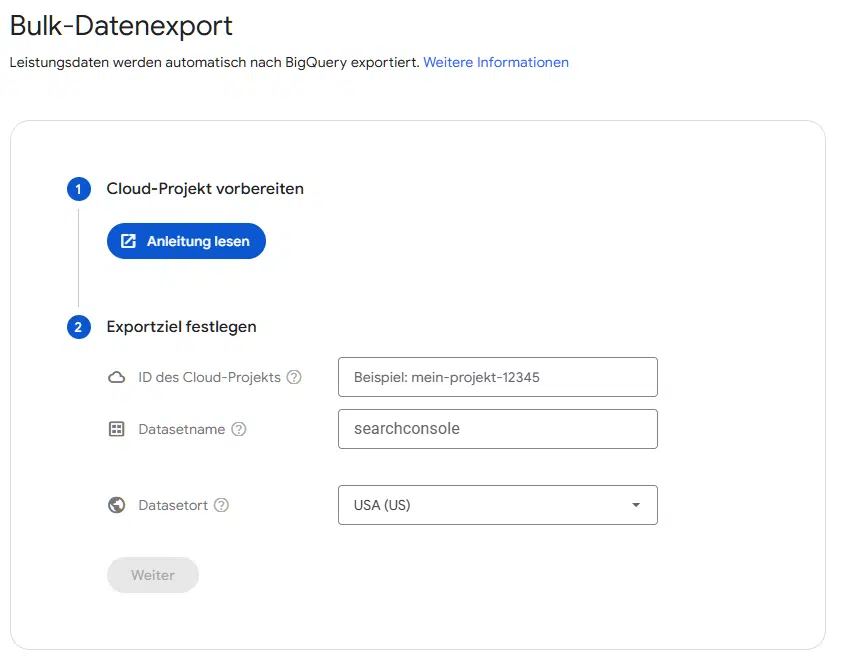
Search Console BigQuery Export
What happens after setup?
- Daily export: Search Console automatically exports the data every day.
- Error handling: If there’s a non-critical error, the export will be attempted again the next day.
- Data structure: After the first export, table partitions can be adjusted. Changes to the schema (e.g., adding new columns) should be avoided as this can interrupt the export.
- Historical data: For older data from before setup, the Search Console API or standard reports must be used.
Conclusion
The Google Search Console Bulk Data Export is a valuable feature for SEO professionals and data analysts who want to gain comprehensive insights into their website’s search performance. With this guide, you can quickly and efficiently set up the export and thus utilize valuable data for your analyses in the long term.