This guide refers to the Shopware extension ” Google Tag Manager / GA4 / Server-Side Tracking “ by Bui Hinsche GmbH. The goal is to create alogin event along with relevant customer data to the Google Tag Manager data layer.
Define login route
- Administration → Settings → Google Tag Manager → Routes & DataLayer
- Create new route:
frontend.account.home.page(Page after successful login)
Deposit DataLayer payload
These variables should be configured in the Login module, as well as for all other page types / modules that are not the Finish Page.
- Off-Canvas Cart
- Cart Page
- Confirm Page
- Add To Cart
- Remove From Cart
- Checkout Register Page
- Listing (ajax)
- Product Detail
- Home Page
- Login
{
"event": "GA4_EVENTNAME",
"user_data": {
"email": {{ context.customer.email }}
},
"user_roperties": {
"customer_group": {{ context.currentCustomerGroup.name }},
},
"user": {
"id": {{ context.customer.id }},
"number": {{ context.customer.customerNumber }},
"group": {{ context.currentCustomerGroup.name }},
"token": {{ context.token }},
"email": {{ context.customer.email }}
}
}
Of course, these variables only work for logged-in customers. This data is not available for customers who are not logged in.
However, anyone looking for a session-wide identity in the data layer can create it using the shopping cart token. This token is accessible via the variable{{ context.token }} reachable.
{
"user": {
"token": "{{ context.token }}
}
}
DataLayer Payload for the Purchase Event
The data from the order can be used in the finish event. This also works reliably for guests.
{
"event": "purchase",
"ecommerce": {
"transaction_id": "{{ page.order.orderNumber }}",
"value": "{{ page.order.price.netPrice }}",
"currency": "{{ context.currency.isoCode }}"
},
"user_data": {
"email": {{ page.order.orderCustomer.email }}
},
"user_roperties": {
"customer_group": {{ context.currentCustomerGroup.name }},
},
"user": {
"id": "{{ context.customer.id }}",
"number": "{{ page.order.orderCustomer.customerNumber }}",
"group": "{{ context.currentCustomerGroup.name }}",
"token": "{{ context.token }}"
"email_sha256": "{{ page.order.orderCustomer.email }}",
}
}
What is worth highlighting in the code is the change of the ecommerce.value = {{page.order.positionPrice}} recorded at the net value of the order.
If you want to use the net waiting value , you have to use a little more code:
{# Net subtotal only item #}
{%set itemsNetSubtotal = 0%}
{% for item in page.order.lineItems %}
{% set itemTax = 0 %}
{% for t in item.price.calculatedTaxes %}
{% set itemTax = itemTax + t.tax %}
{% endfor %}
{% set itemNet = item.price.totalPrice - itemTax %}
{% set itemsNetSubtotal = itemsNetSubtotal + itemNet %}
{% endfor %}
{{ itemsNetSubtotal|number_format(2, '.', '') }}
With these small changes, you can significantly improve the identification of users in the online shop with the help of server-side tracking.