Of course, you know the number of contacts you’ve received via a contact form . You answer them yourself. But what about newsletter subscriptions, for example? What impact do my Facebook posts have? Where do the visitors who are willing to interact come from?
Google Analytics Conversion Tracking can answer this question perfectly. I’ll show you how to set it up here.
Add Google Analytics Event Code to Contact Form 7.
The event code consists of a tracker event, which can be inserted in the contact form under Additional Settings.
on_sent_ok: "ga('send', 'event', );"
Contact Form 7 Google Analytics Tracking
If you want to modify the code, you can do so manually or use this event tracking code generator .
Then save the form and submit a test. The changes in Google Analytics will usually appear starting the next day.
You can then view the tracked events in Google Analytics under Behavior> Find events .
Make Google Analytics Event visible as a Goal
However, you usually want to make the tracked event visible as a Google Analytics goal so that it can also be evaluated there against other goals.
To achieve this, you need to define a corresponding goal.
Navigate to Manage > Destinations (right column).
Set your goal in 3 steps:
Choose custom goal setup.
Define Goal Description Type
Define the fields according to the values previously set in the event.